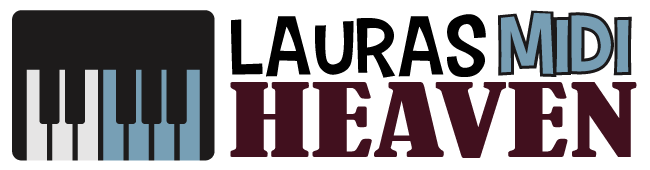How To Record MIDI in Ableton Easily and Effectively

MIDI in its data form has no value to a musician.
That is why MIDI files only become essential to audio production when synthesized into a form that the normal ear can comprehend.
Enter the digital audio workstations that can read the MIDI signals without fault.
Digital audio workstations, commonly called DAW, make audio producers' lives easier and more streamlined.
With the wide variety of DAW options out there including some with limited MIDI capabilities such as Audacity, it can be quite daunting to choose which one best fits your needs.
Among the many choices, Ableton is one of the most popular professional DAWs, so learning how to record MIDI in Ableton is beneficial.
What Is Ableton?
Ableton is a digital audio workstation developed for Windows and Mac.
One of its distinctive qualities is its great use for live performances, making it a popular choice for touring musicians and live DJs.
Of course, aside from being a great tool for live performances, it helps with the usual tasks of recording, mixing, composing, and arranging as a prime digital audio workstation.
Put simply, it offers many features that would take you years to find out and use, ensuring it will be beneficial for you for a long time.
Ableton Live Lite
Ableton has a free version called Ableton Live Lite, which can preview what amazing audio production features this DAW can offer.
You will be able to experience first-hand what audio experts are talking about.
Keep in mind that Ableton Live Lite will just give you a sneak peek of what the software can do to entice and excite your senses.
Experiencing the free version will only want you to get the full audio production features and upgrade to the full version, Ableton Live.
Ableton Live
If you want to invest in a digital music studio known to create professional-grade music both in the comforts of your room or on a live concert stage, the Ableton full version is your best bet.
With Ableton Live, you can take your music recording and composing to the highest levels.
While Ableton offers premium DAW quality in many aspects of music production, it is not difficult to understand, even for beginners.
The simple and minimalist design of Ableton makes it easy to navigate the features used for recording, mixing, arranging, and other functions that it can provide.
How Long Will It Take for Beginners To Learn Ableton?
Learning the basics, such as recording MIDI in Ableton, can take only days or weeks to master.
Ableton has an Info View that will give you any information about any element on Ableton that your mouse is on.
Their website also packs tons of free resources for both DAW newbie or pro to explore.
You can also find that the Ableton Live Manual provides you all the information you need to know about this audio software.
How To Record MIDI in Ableton
MIDI, in its pure form, is just data, and it has no sound.
If you want a sound attached to a MIDI file, you need a MIDI instrument and audio software.
One of the functions of digital audio workstations such as Ableton is to translate these MIDI data to record a soundtrack.
Ableton is top of the line for live performance, but it is also deemed on the highest levels when recording musical tracks or, as Ableton calls them, clips.
MIDI data from your keyboard can only help with music production when converted to sound, so here are the detailed instructions on how to record MIDI in Ableton.
Choose the Instrument
Drag and drop a virtual MIDI instrument from the Live Device Browser into your MIDI track.
There are built-in preset MIDI instruments that you can choose from in your Ableton software.
You will find that your MIDI track now comes with a Track Volume Slider, which is similar to what you see in audio tracks.
It indicates that you’ve successfully routed the audio out of the track and are no longer MIDI data.
Make sure that your MIDI track is armed. In default, arming is set to exclusive in Ableton Live's Preferences > Record/Warp/Launch.
Do not change the default settings to allow your MIDI instrument to arm the track automatically.
Connect Your MIDI Keyboard
Make sure your MIDI keyboard is connected properly to your computer.
As an example, here is a guide for setting up a Novation Launchkey keyboard with Ableton.
You can now play and should be able to hear the sound.
If there is no sound coming from your computer, check your audio setup.
If you don't have a MIDI keyboard or controller, you can use the computer keyboard to play the notes.
You can check out tutorials online on using the computer keyboard to act as your MIDI keyboard.

Record Music
Before you record, you should set the tempo and time signature first.
You can either directly enter the BPM or beats per minute or hit the Tap Tempo button for each beat to tap out the tempo.
You can click on the Time Signature if you want to make changes.
Turn on the Metronome to record in sync with the tempo.
It is also possible to set a count-in to give you enough time to prepare before you start recording.
To do so so, start opening Preferences and then Record/Warp/Launch and choose one, two, or four bars to set the count-in.
You can set the Session View or the Arrangement View on your Ableton audio interface. You can record in either setup.
The Session View is great for jamming and working your tracks in loops, while the Arrangement View is ideal for continuous recordings.
To record using the Arrangement View, click on the Global Record button, then press Play.
When you record in Session View, click on the Record button in a Clip Slot and start recording.
You can also record into a MIDI clip with a fixed length.
Double-click on a Clip Slot to produce a one-bar MIDI Clip.
If you want a longer clip, you can add your desired length through the Loop Length field.
Ensure that your Overdub is turned on to record into an existing MIDI Clip or add notes on top.
Check and/or Edit
When you have finished recording, hit the Spacebar.
The Clip View at the bottom of Ableton Live includes the MIDI Note Editor, where you will see the notes you have recorded.
If you want to see the Clip View of a MIDI clip, you need to select it with a double-click to make the Clip visible.
Can You Record MIDI and Audio in Sync?
Ableton Live can keep your recorded MIDI and audio tracks in sync, allowing you to play both, even if you decide on a different song tempo later.
The easiest way to record your MIDI and audio in sync is to use the built-in metronome, which you can activate through the Control Bar switch.
The metronome will begin ticking once you press the Play button.
You can also adjust the metronome settings using the pull-down menu next to the metronome switch.
A good thing about Ableton Live is that it allows you to change the song tempo at any time before, after, and even during recording.
It has Warp Markers that you can use to fix timing errors or produce the groove of music that you want.
Conclusion
Ableton Live is one of the most effective music production software that can provide you with all the tools and features you need.
It is a versatile digital audio workstation ideal for both producing and performing music.
Ableton Live is also the perfect audio production tool for producers who like tweaking and track chopping and looping.
Recording MIDI in Ableton is easy because of its simple and minimalistic interface.
Add to that the huge volume of free learning resources built into the software.
These built-in lessons can easily guide Ableton users with zero digital audio production experience.