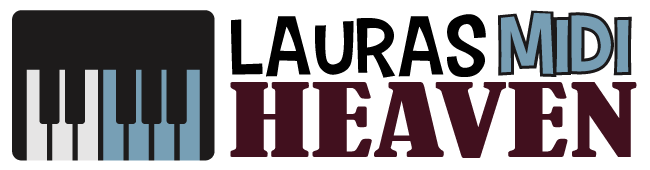How To Record MIDI in Audacity: The Tried and Tested Methods

Reading about digital audio workstation features that can unleash your musical creativity can be pretty daunting.
It can either lead you to burn out early or take things slowly at first and savor your time learning tips and tricks of working on music production software.
Audacity is the DAW that would best fit your needs if you want to start with the basics of digital audio production.
To test if this DAW is beginner-friendly, you must learn how to record MIDI in Audacity. It's also helpful to know a little background about this software.
What Is Audacity?
Audacity is an easy-to-use multi-track audio editor and recorder compatible with Windows, macOS, GNU/Linux, and other operating systems.
It is not considered a complete digital audio workstation (DAW) like Ableton or Reaper, as it falls short in music production.
Audacity is software that you can use free-of-charge to learn how it works and share it with others who may require its functions such as copy, cut, splice, and mix sounds.
Using Audacity, you can also write your plug-in effects with Nyquist, a sound synthesist, and composition language.
Simple as it is, it still comes with numerous effects that can change your recording's pitch, speed, and tempo.
It can also record computer playback on Windows and help convert your tapes into digital recordings or CDs.
At present, Audacity has limited support for MIDI files, and you cannot do so much with it other than cut and paste it into different positions on the timeline.
So, if Audacity has limited support for MIDI, is it possible to plug your MIDI keyboard directly into this audio production software?
The answer is no. It cannot translate MIDI data into an audio signal used in a musical track, unlike the full DAWs.
Audacity can freely facilitate audio recording but cannot directly process MIDI data from a MIDI keyboard.
But despite this limitation, Audacity can still handle some basic MIDI information that you can use in music production.
How To Make MIDI Work With Audacity
Since Audacity can only handle some basic MIDI information, below are a few workaround solutions how to use a MIDI keyboard with Audacity.
They will be beneficial when there is a need for limited MIDI in one of the music tracks you are recording.
But just a little warning: these do not involve short and simple processes.
Import MIDI Files From Other Free Software
If you need MIDI to work with Audacity, you can import MIDI files from other sources, such as other free DAW that can handle MIDI like Soundbridge.
Here are the steps you need to go through to import your MIDI files from Soundbridge:
1. Download Soundbridge
Soundbridge is a free audio production that is a bit more advanced than Audacity.
You can download it for free and explore its many features to know what it is capable of.
2. Download a Free Software Instrument
Soundbridge needs a software instrument that can play any MIDI tracks within the app.
However, this free DAW does not have built-in instruments.
That said, you can download any free VST instruments online that you can use to hear your MIDI compositions in Soundbridge.
It does not need to be a keyboard instrument as long as it can serve the purpose of playing your MIDI.
3. Connect Your MIDI Keyboard To the Computer
Using a USB cable, connect your MIDI keyboard to your computer.
Look for Preferences in the SoundBridge interface, then select MIDI on the left.
Select your MIDI keyboard as the MIDI input device. Switch on your MIDI keyboard.
4. Add a New MIDI Track
Play your MIDI keyboard to create a MIDI track, select the software instrument you downloaded earlier from the instrument box, and record your MIDI file.
5. Edit Your MIDI File
Double click on the track you have recorded on the piano roll to edit your MIDI file.
You can change the velocity, note lengths, and other features of MIDI within the piano roll.
6. Export Your MIDI File
If you are already happy with your MIDI track, you can now go to File, then Export MIDI Tracks to a location of your choice.

7. Open Your Software Instrument on Its Own
To play your MIDI track on Audacity, open your software instrument first before opening your Audacity app.
Open it like you would open any common software on your computer.
8. Open Your MIDI File in Audacity
Drag and drop your newly saved MIDI track and look for it in the Audacity interface.
9. Playback Your MIDI Track in Audacity
You can play back your MIDI track in Audacity. Just go to Preferences > MIDI Devices and select your downloaded software instrument as your playback device.
The long and complicated process above on how to record MIDI in Audacity may not be worth going through since you can find more accessible DAW software.
The procedure only showed that Audacity could access a MIDI file.
If there is no specific need to use Audacity in reading or editing your MIDI file, you can simplify your audio production work by using only one audio software.
Soundbridge is free and pretty straightforward.
With the Help of a Phone or Tablet App
Audacity may not handle MIDI files coming directly from your MIDI keyboard, but most free apps for phones and gadgets can help.
Suppose there is a way to connect the MIDI keyboard to a phone or tablet.
In that case, this can be another possible way to translate a MIDI file into an audio file and eventually record it to Audacity.
For this method, you would need some pieces of equipment:
- USB to USB C or other type depending on the phone or tablet and OTG Cable
- 3.5mm to 3.5mm cable (if you have a microphone input on your computer)
- An audio interface
Once you have all the items ready, here are the steps you need to follow:
1. Plug in the MIDI Keyboard To Your Device
Using the OTG cable, connect the USB end of your cable to your MIDI keyboard and the USB C end to your device.
2. Download a MIDI App
Find and download an app capable of converting the MIDI notes you would press on the keyboard into an audio signal.
You can choose from many different instrument sounds that you can download for free.
3. Connect the Gadget Headphone Output To Your Computer
You have to transfer that audio signal from your phone or tablet into your computer so you can record it in Audacity.
If your computer has a 3.5mm microphone input, you can use a 3.5mm to 3.5mm cable to connect the devices.
If your computer does not have a microphone, you will need to use an external sound card such as an audio interface.
These are simple and cheap equipment that can be a good investment for any music studio.
Inputs on an audio interface are usually ¼ inches, so you will need to buy a 3.5mm to 1/4 inch cable to connect your phone to the interface.
The interface can connect to your computer through a USB port.
4. Open Audacity and Select Your Device
When you open Audacity, you should find a bar at the top to choose your recording device.
You can either select your microphone input or audio interface.
5. Press the Record Button
Once you have selected the correct input device, press the record button.
Play anything on the MIDI keyboard app that you downloaded on your phone, and it will be recorded into Audacity.
How To Record MIDI in Audacity: The Conclusion
The second method showed the easiest way of recording MIDI in Audacity, but it still needs a longer process to execute than a plug-and-play method when using a full DAW in recording a MIDI file.
That said, you can still use Audacity as a good piece of audio editing software free of charge.
But if you certainly need to work with MIDI and Audacity, you have these rather long tips and tricks to guide you.