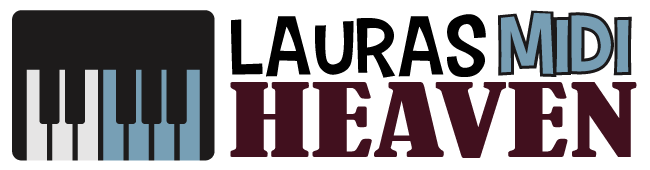How To Set Up Novation Launchkey With Ableton: Five Easy Steps for New Users

Novation Launchkey makes creating electronic music on Ableton super easy.
You can check out some of our Novation keyboard reviews below:
However, you should first know how to set up Novation Launchkey so you can record MIDI in Ableton.
Don’t worry, setting this top midi keyboard up is a quick and simple process.
By following a few simple steps, you should be able to connect your Launchkey controller and start making top-notch music in no time!
How To Set Up Novation Launchkey With Ableton
Below are the steps you need to take to set up your Novation Launchkey.
1. Register Your Novation Launchkey
Before connecting the Launchkey to your Ableton software, you must first register your product on the Novation’s website.
To do this, you need two things: the bundle code and the product's serial number.
The bundle code is an 18-digit code formatted as three slots of six characters and separated by a hyphen.
You'll find it either inside of the box, on the "getting started" guide, which comes included in the package, or on a separate bundle code card.
This will depend on the model you purchased.
Note that some Novation Launchkey products only require serial numbers.
Don’t worry, this still grants you access to the bundled software.
Once you have all the numbers or codes you need, follow these steps:
- Go to Novation's website and click on the "Personal Account" button on the top left part of the screen.
- Log in to your account. If you don’t have one yet, click “create an account” and enter your details.
- On your account, click “Register a New Product”.
- Fill out the registration form. This is where you will enter the bundle code and/or serial number.
- Hit the "Submit" button.
- Get your bundled software.
Once registered, go to "Get My Stuff" to download all the included software in your product.
Typically, they include synth plug-ins, Loopmasters, Ableton Live 10 Lite, and an intuitive sampler plug-in that lets you quickly find, chop, and time-stretch tracks.
If you don’t see the “Get My Stuff” option, click “My Software” at the top of the page.
2. Connect the Device
Once you successfully registered your Novation Launchkey, the next step is to connect your device.
Your product should include a USB lead or cable.
You can connect the device directly to your computer or use a powered USB hub.
Once connected, the pads will light up, which means it’s working though you won't hear any sound yet.
Sometimes, your computer won't instantly recognize the device.
If you're using Windows, go to Device Manager > Sound, Video, and Game Controllers. Check if the Launchkey is listed.
If you're using Mac, click the Apple icon, then “About Mac” > “System Report”. Your device should be listed under Hardware > USB.
Are you using an iOS device? You have to use the Apple Lightning to USB 3 Camera Adapter to connect your Launchkey.
3. Open Your Ableton Lite
At this point, you’re so close to navigating your Novation Launchkey.
You only need to make some configurations.
As a Novation user, you are given a free download or upgrade if you are an existing Ableton user of the Ableton Lite.
If you already have Ableton Live, you have to update the software to the latest version to ensure that your Launchkey is supported.
4. Configure Your Ableton
If you have the Launchkey Mini MK3 version, it should be autodetected by your Ableton Live 10.1.1.
If this doesn't work for you, you will need to change the settings in your software.
To do this, you must:
- Go to “Preferences”.
- Select "Launchkey Mini" for the Control Surface tab.
- Click the Input dropdown menu and choose "Launchkey Mini". Do the same for the Output.
Ableton Lite has similar features and an interface with the Live Version. If you’re using it, you should:
- Go to “Preferences” to configure your device.
- Choose "Launchkey Mini" from the Control Surface List.
- Select Launchkey Mini for the Input and Output.
Note that these are just sample device names. Check your device package to see the exact version or model of your Novation product.
5. Sound-Test
A common issue among music producers and hobbyists when learning how to set up Novation Launchkey with Ableton is not getting any sound.
To get sound from your Launchkey, make sure that the audio settings on your Ableton software are correct.
To check, go to Preferences > Audio Settings. Your settings should be according to what is recommended in the user guide download page or the hard copy that comes with your product.
Alright, you’re all set! You’re ready to explore your Novation Launchkey.
Achieve “Musical Flow” With Your Novation Launchkey
With your Launchkey, achieving musical flow is possible.
Novation Launchkey is a fully integrated portable MIDI keyboard controller that you can use for making music on Ableton Live.
Using this device, you have full control of your project, from adding clips to tweaking and mixing tracks.
It's more like playing an instrument than operating a digital audio workstation (DAW).
Getting familiar with Launchkey is a no-brainer. You only need to spare several minutes exploring the device.
Once you get used to the Launchkey, you'll come to see it as an extension of your Ableton Live.
That's because the faders, knobs, buttons, and pads of Launchkey will automatically map themselves to your DAW.
Therefore, there’s no need for an additional workaround once you properly connected your device to Live.
Setting up Novation Launchkey With Ableton: The Conclusion
Getting Launchkey to work with Ableton is incredibly easy.
Start by registering the product on Novation’s official website using the bundle code and serial numbers.
Afterward, you should be able to access the plug-ins needed to sync the device to your Ableton Live.
If you’re a new Ableton user, you need not purchase this DAW as your Launchkey comes included with a free Ableton Lite.
After connecting the device to your computer, you only need to make adjustments on Ableton, although in most cases, the software will automatically detect it.
Then that’s it! You’re Launchkey is all set!
Once set up, you should be able to use the device’s pads to launch clips and live session beats, control's Live's devices, mix music using the dials, and more.