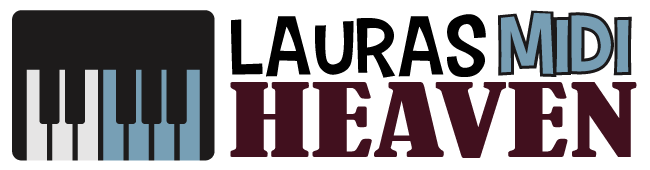How To Use MIDI Keyboard With GarageBand: Music Recording 101

There is a wide gamut of possibilities in producing your own music these days.
As a modern musician, you are lucky to live in a musical era where you have so many choices about how you can play, compose, practice, and perform any type of music.
With the continuous technological progress, practically everything, including musical production, is swimming with the tide.
Many musical instruments and software applications have been created to provide the current technical needs of a modern-day musician.
Sometimes, with so many new things to learn and options, things can get so overwhelming.
Most of the time, you need to concentrate on a certain technical aspect of a musical innovation that you want to learn, such as how to use MIDI keyboard with GarageBand.
What Does GarageBand Do?
As a music enthusiast, you can use tools, such as GarageBand, straight out of your computer to make your music and share it with the world.
GarageBand was released in 2004 and has already come a long way in creating music alongside digital instruments like MIDI keyboards.
It is a built-in complete music studio on your computer or iOS device, such as MacBooks, iPhones, or iPads, which can make your musical creativity run wild.
As an easy-to-use digital audio workstation (DAW), it can assist anyone, whether you are a pro or a newbie.
It has a lot of features that can help you create a new project, record voices and musical instruments, and add software instrument loops to enhance your music project.
With this versatile audio production tool, you can learn guitar or piano lessons, arrange and mix your music, then share your finished product with the world.
It is like having a free built-in music studio that you can bring anywhere you go.
You can also connect GarageBand to an actual instrument, such as your MIDI keyboard.
With a MIDI keyboard attached to your DAW, you can create music more realistically, especially if you are accustomed to playing traditional instruments such as the guitar and the piano.
What Is the Use of MIDI?
The MIDI keyboard is a device that plays the sound of your chosen instrument in your digital audio workstation (DAW), which in this case is GarageBand.
When you press the keys on your MIDI keyboard, you produce MIDI messages that indicate what key was pressed, the amount of pressure you pressed the key with, and what effects were used.
The MIDI messages are sent to your computer or device and recorded as a MIDI file.
The sound or music files you recorded on your computer can be fine-tuned or adjusted according to your artistic requirements.
By itself, the MIDI keyboard can only function as a mini piano, but when connected to a computer, it can do more.
Your music production has boundless possibilities when you explore the benefits of using a MIDI keyboard when connected to a device that can synthesize the information it can provide.
What Are the Benefits of Using a MIDI Keyboard With GarageBand?
GarageBand can essentially do what a MIDI keyboard can produce using only one Apple device.
Still, having a real keyboard, even as small and limited as a MIDI keyboard, gives a more realistic “feel” of producing actual music.
When you use your MIDI keyboard with GarageBand, it produces the sound of the piano and plays any of the software instruments built-in GarageBand, such as guitar, piano, drums, cello horns, and synthesizers.
Another advantage of using a MIDI keyboard with your GarageBand is the ability to set the keyboard sensitivity.
That is by using the knobs, buttons, and sliders to control your keyboard’s response to key playing.
Since not all MIDI keyboards are the same, you must limit your expected output on the computer to what the keyboard and all its mechanisms (knobs, sliders, and keys) can provide.
Still, GarageBand has a lot of features that you can take advantage of to unleash your musical creativity.
How To Use MIDI Keyboard With GarageBand
To use your MIDI keyboard with GarageBand, there are two main steps that you need to follow.
Connect
Before you can use your MIDI keyboard with GarageBand, you need to make sure you connect them well.
Don’t worry since you can easily connect your MIDI keyboard to your computer or iOS device to play and record software instruments.
There are two possible ways you can connect your MIDI keyboard to your computer to access GarageBand.
Thus, it is important to check your MIDI keyboard's ports to determine what cable to use to connect the two devices.
The Two Methods
- Via USB Connector
With the USB connector attached to the MIDI keyboard, connect to your MacBook using the USB-C connector.
- Via In/Out Port
Another way to connect your MIDI keyboard to your computer is through the In/Out ports of a MIDI interface.
Connect the MIDI Out port to a MIDI In port on a MIDI interface, then connect the MIDI In port on the MIDI keyboard to a MIDI Out port on the MIDI interface MIDI cables.
Finally, connect your MIDI interface to the MacBook.
When you have successfully connected your MIDI keyboard to your computer or iOS device, you can now play sounds on the MIDI keyboard.
GarageBandon your computer will then interpret those sounds.
What if Your Connected MIDI Keyboard Doesn't Work With GarageBand?
You may encounter some problems when connecting your MIDI keyboard to your GarageBand, such as no sound coming from your MIDI keyboard.
Below are some tips on how to deal with this sound glitch.
- Check the MIDI Status Light
If your MIDI status light does not flicker when you hit the keys, MIDI data may not be reaching GarageBand.
Make sure that your MIDI keyboard is turned on and attached correctly to your Mac.
If your MIDI status light starts to respond when you play your MIDI keyboard, your devices are correctly connected.
- Check Your Chosen Track
Make sure you have selected a green Software Instrument track and that the track is not muted.
If you still do not hear a sound from your MIDI, go to "Window: Keyboard" to access the onscreen keyboard.
Hit a few keys to make sure that the selected track has a working instrument designated.
Check by double-clicking on the track header to open the Track Info dialog box.
You should find a software instrument and preset effects.
Go to the "Details" panel and turn off one effect at a time until you find what causes the problem.
Play, Record, Save
Once connected, here are the steps you need to follow:
- Start by choosing a software instrument track you want to play and record.
- You can set up the start-up point of your recording on your GarageBand software on a ruler projected on your screen, set the metronome for a steady beat while recording, then hit the record button in the control bar to start recording.
- Play some notes on your MIDI keyboard and watch your notes as the new MIDI region on the track as you record.
- When you are done recording your instrumental track, click the stop button in the control bar to stop recording.
Conclusion
The MIDI keyboard and GarageBand are two modern tools that any musician can utilize to produce different levels and styles of music.
GarageBand is a DAW that is not difficult to comprehend for beginners and pros alike.
Despite being laden with so many features that can widen your horizon in audio production, the digital music studio is quite easy to navigate.
Other functions and features of GarageBand, such as arranging and mixing your music, are likewise easy to navigate through the GarageBand interface.
Keep in mind, there is no direct way to export midi data from GarageBand.
By connecting your MIDI keyboard to your computer to access GarageBand, you have an external device that can play and record the different software instruments built into the DAW.
When you already know how to use a MIDI keyboard with GarageBand, you are open to a whole world of possibilities in sharing your music with more people.